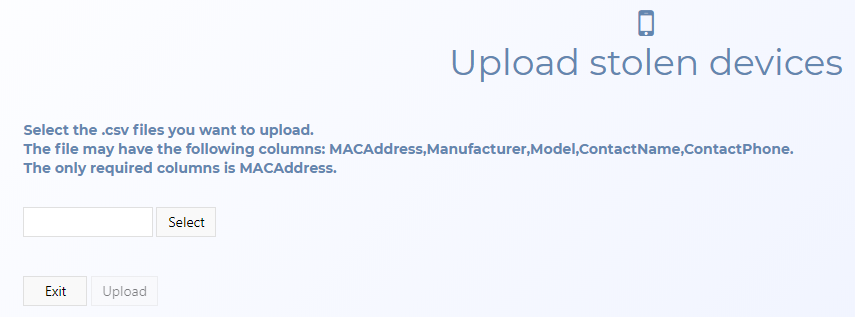Upload stolen devices screen
This topic describes the purpose of the Upload stolen devicesscreen and all the settings and buttons on it.
NOTE: This dialog box is only available to administrators.
This dialog box requires option E12 WiFi data/analytics. If you do not have this option you cannot access this dialog box.
The Upload stolen devices screen allows you to upload files that contain details of stolen devices. This information is then automatically exported to all your GAR units and if the device is located during a drive and a WiFi analysis is run then the device is displayed in the WiFi analysis's Detected stolen devices and Networks with stolen devices folders.
The files you upload must be a delimited text files (for example CSV and tab delimited) and you must include the MAC address. You can also include the following items in the order of manufacturer, model, contact name, and contact phone. If any optional items are included they will also be displayed alongside the MAC address in the Detected stolen devices and Networks with stolen devices folders. The information is also made available to you when you are using the GAR unit.
If you require information on uploading or deleting stolen device files refer to Managing stolen device files.
Click to upload one or more files in a delimited text files format (for example CSV and tab delimited). Windows Explorer opens. Navigate to the folder and select the required files then click Open. All the files you selected are displayed.
Click to upload the selected files.
Click to close the screen without applying any changes you may have made.